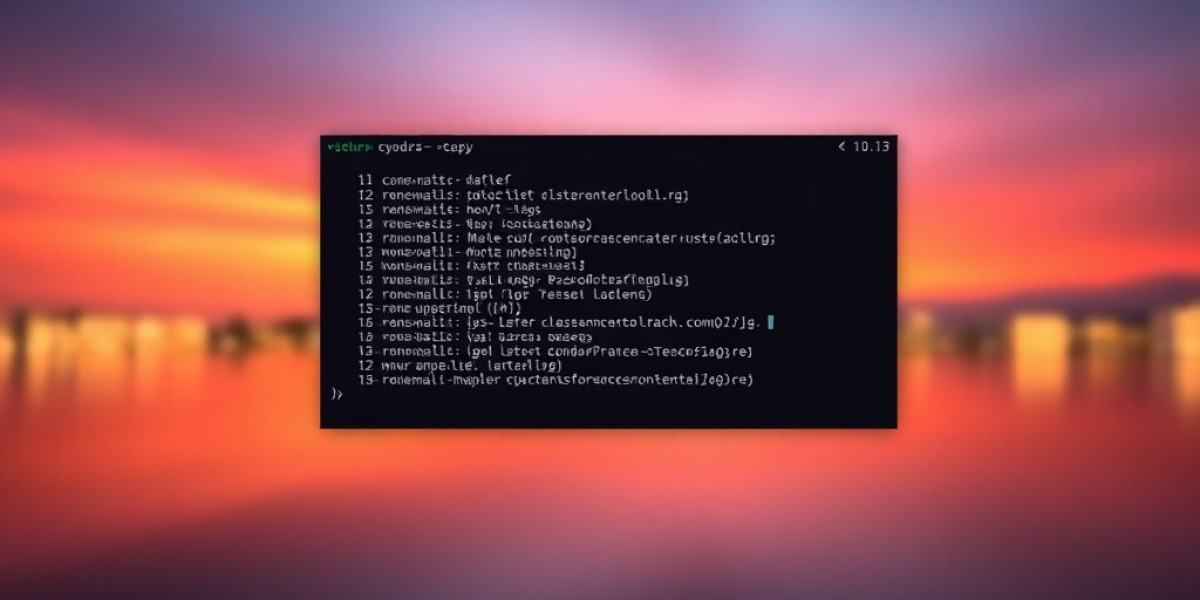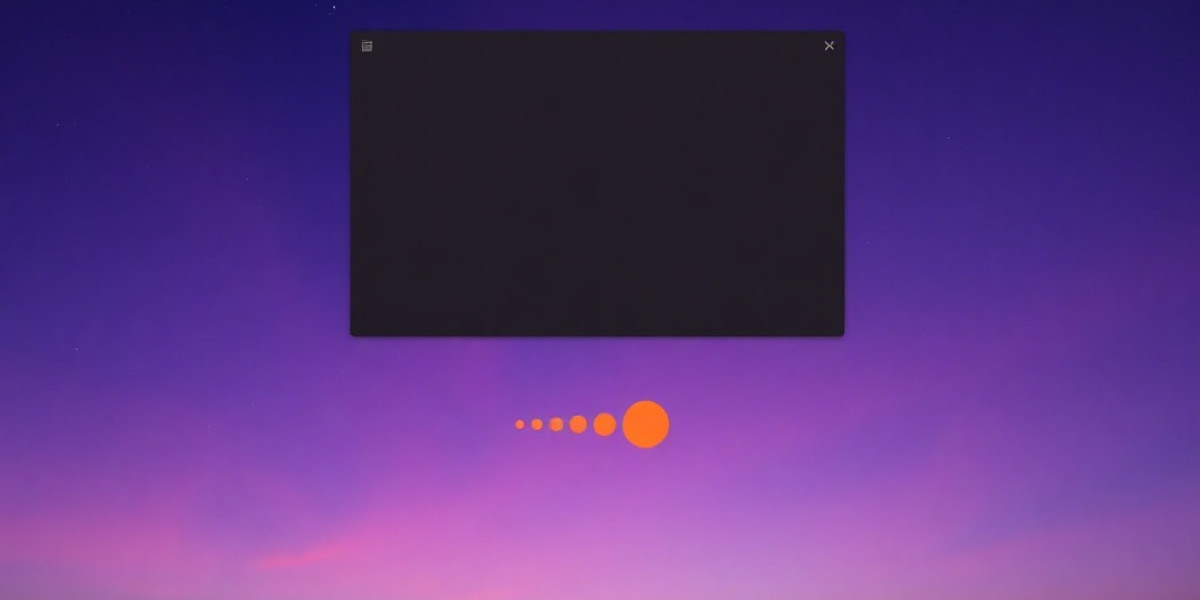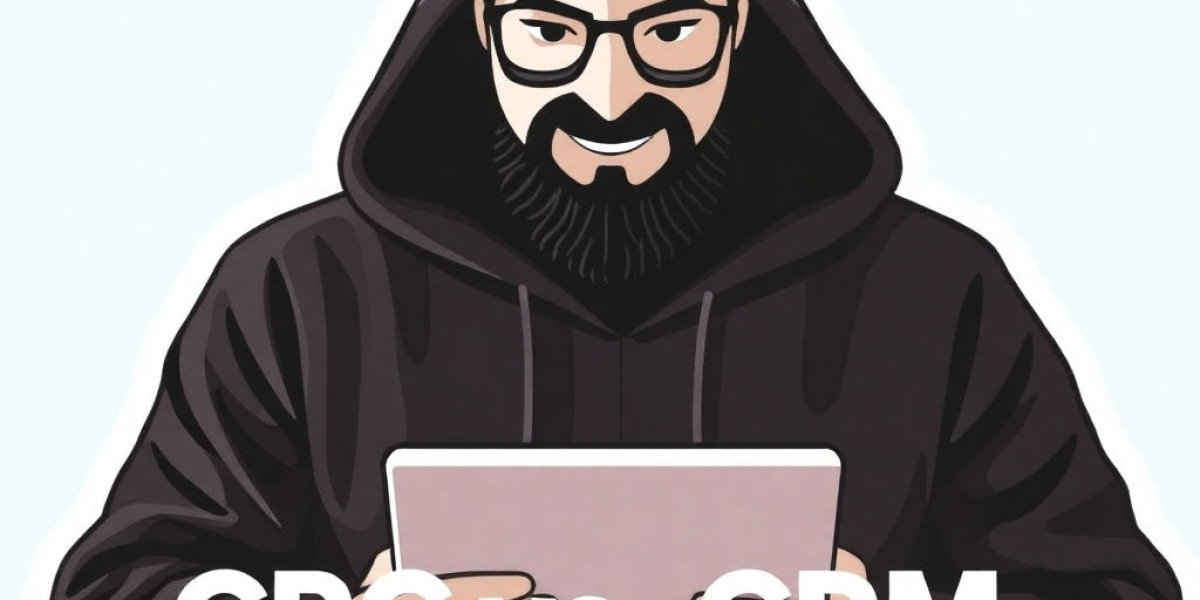Linux, a powerful and versatile operating system, offers a vast array of commands to manage and interact with your system. While the sheer number of commands can be daunting for newcomers, mastering a core set of commands is essential for efficient system administration and daily tasks. This article delves into the top 50 Linux commands that every beginner should know, providing clear explanations and practical examples.
Navigating the File System
- ls: Lists files and directories in the current directory.
ls -la: Lists all files and directories, including hidden ones, with detailed information.
- pwd: Prints the current working directory.
- cd: Changes the current working directory.
cd ..: Moves to the parent directory.cd ~: Goes to the home directory.
- mkdir: Creates a new directory.
- rmdir: Removes an empty directory.
- mv: Moves or renames files and directories.
- cp: Copies files and directories.
- rm: Deletes files and directories.
- rm -r: Recursively deletes directories and their contents.
- rm -f: Forces deletion without confirmation.
File Management and Text Processing
- cat: Concatenates and displays file contents.
- head: Displays the first few lines of a file.
- tail: Displays the last few lines of a file.
- less: Displays file contents one page at a time.
- more: Similar to less, but with fewer features.
- grep: Searches for patterns within files.
grep -i "pattern" file.txt: Case-insensitive search for "pattern" in file.txt.
- sed: Stream editor for manipulating text.
- awk: Text processing tool for extracting and manipulating data.
- touch: Creates or updates a file's timestamp.
- ln: Creates symbolic links (shortcuts) to files or directories.
System Information and Processes
- uname: Displays system information, including kernel version, hostname, and architecture.
- whoami: Shows the current user's username.
- date: Displays the current date and time.
- cal: Displays a calendar.
- ps: Lists running processes.
ps aux: Lists all running processes with detailed information.
- kill: Terminates a process.
- top: Displays system resource usage in real-time.
- free: Displays system memory usage.
- df: Displays disk usage information.
- du: Displays disk usage by directory.
User Management and Permissions
- useradd: Adds a new user account.
- userdel: Deletes a user account.
- passwd: Changes a user's password.
- chown: Changes file or directory ownership.
- chmod: Changes file or directory permissions.
chmod 755 file.txt: Sets permissions to read, write, and execute for owner, read and execute for group and others.
Networking and Remote Access
- ping: Tests network connectivity to a host.
- ifconfig: Displays network interface information.
- ip: More advanced network configuration tool.
- ssh: Secure Shell for remote login and command execution.
- scp: Secure Copy for copying files over SSH.
- wget: Downloads files from the internet.
Package Management
- apt-get (Debian/Ubuntu): Package manager for Debian-based systems.
apt-get update: Updates package lists.apt-get install package_name: Installs a package.apt-get remove package_name: Removes a package.
- yum (Fedora/CentOS): Package manager for RPM-based systems.
yum update: Updates package lists.yum install package_name: Installs a package.yum remove package_name: Removes a package.
Additional Tips
- man: Access the manual pages for commands.
- history: Displays a list of previously executed commands.
- alias: Creates custom shortcuts for frequently used commands.
- tab completion: Autocompletes commands and filenames.
- Ctrl+C: Interrupts a running command.
- Ctrl+Z: Suspends a running command.
- Ctrl+D: Logs out of the current session.
By mastering these fundamental Linux commands, you'll be well-equipped to navigate the Linux environment, perform essential tasks, and troubleshoot common issues. Remember, practice is key, so don't hesitate to experiment and explore the vast possibilities that Linux offers.